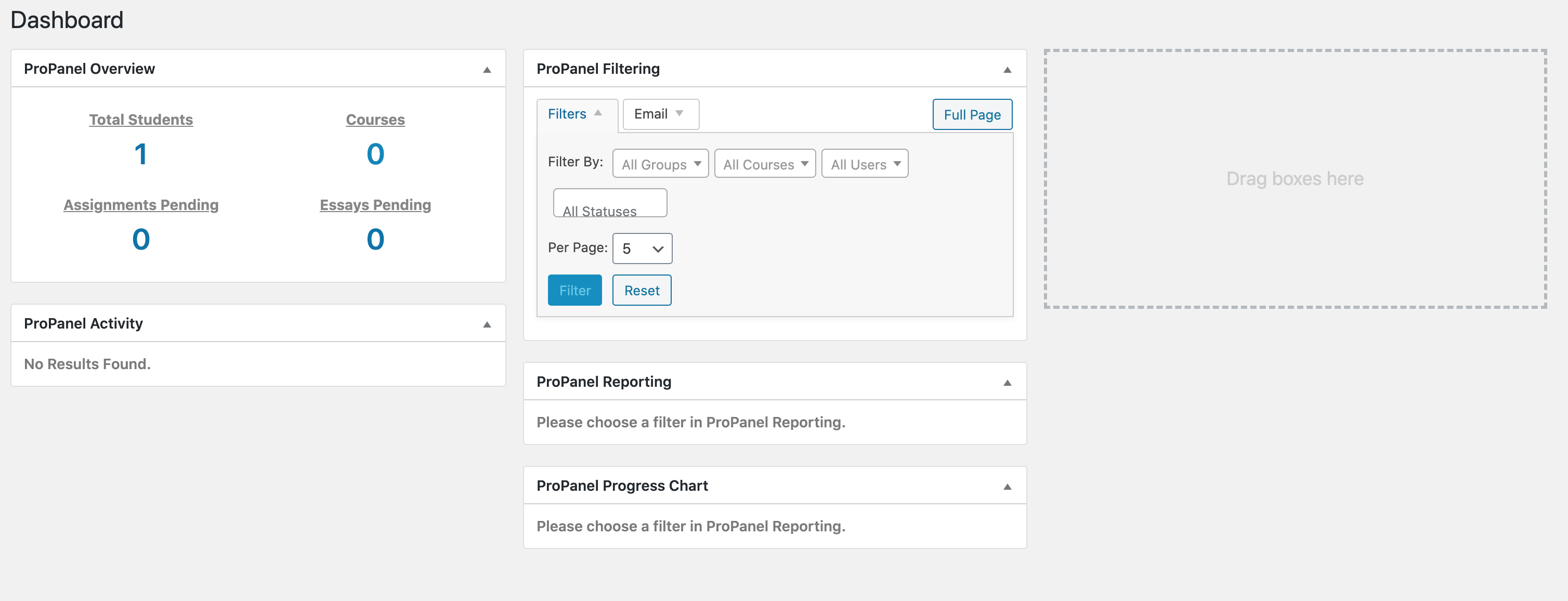Setting Up a separate teacher and student account
Cathe Cleveland
Last Update 2 jaar geleden
Why and How To:
Included in the price of the economics and government courses, a separate username can be set up so that a parent/teacher can monitor the student’s progress through a unique login account. Some homeschool parents prefer this for one or more of these reasons:
- The login name set up during purchase is in the parent's name and has access to the downloads. They don't want the student to have easy access to the Teacher's Guide, which contains copies of the quizzes and test questions and answers. They want their student to login using their own name/info.
- They want copies of system emails to go to both the student and parent.
- The parent wants to be able to look at online test questions without registering a score for the student.
- There is a separate teacher dashboard that allows the parent to see the student's scores in a differet format and download them as a spreadsheet.
By default, the username and password you create during the checkout process will be used for student access and access to your downloads, including the Teacher's Guides. However, you may contact [email protected] to set up or change access of the usernames at any time. We can transfer over course progress as to which lessons are marked complete. We cannot carry over past quiz and test results. They will not disappear, but they will remain on the original accout and you will need to access them there. Creating separate teacher and student users will require two separate email addresses and usernames.
The login name on the original account cannot be changed. So, it is best to set up a new student account before the student begins the course. If the student has already begun marking progress, you could have us create a new teacher account, but we will need a different email address to link it to.
Send the following to [email protected] for new account:
- Login Name (This cannot be changed later)
- Student or Teacher?
- First and Last Name
- Email Address
Once this is done, the parent/teacher account will be set up with access to a Teacher's Dashboard. In this dashboard you can download a CSV file that can be opened in a spreadsheet program. You can also look in the ProPanel Overview box, and click on the number under Total Students. Then on the Group Administration page, click on List Users in the Actions column. Then click on Report for the student to see a list of all scores. If you click on Statistics for a quiz score, you will be able to see the student’s responses for the quiz.